A few months ago I have prepared the physical hardware my VMware vSphere based Home Lab for the migration from 6.5 to 6.7. And last Thursday it was finally the big day: I’ve done the migration from vSphere 6.5 to 6.7. In this blog posting I want to describe the necessary steps, and in which pitfalls I was running into.
VCSA Migration
A general rule of thumb during a vSphere Migration is always to start with the VCSA Appliance. And afterwards you are migrating your individual ESXi Hosts to the new version. In my case I have also started with the VCSA migration in the first step through the Upgrade Option in the VCSA Installer.
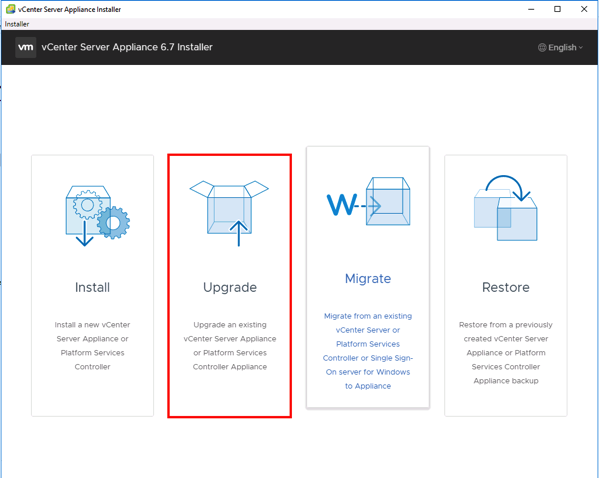
One side effect of the VCSA migration is that the migration can’t happen in-place. The installer performs here the following approach:
- In the first stage a completely new VCSA (with a temporary IP address) is deployed.
- In the second stage the data from the “old” VCSA is migrated to the newly deployed VCSA.
After completing the 2nd stage, the temporary IP address of the newly deployed VCSA is changed to the IP address of the old VCSA, and finally the old VCSA is powered off. The newly deployed VCSA becomes your current, active VCSA.
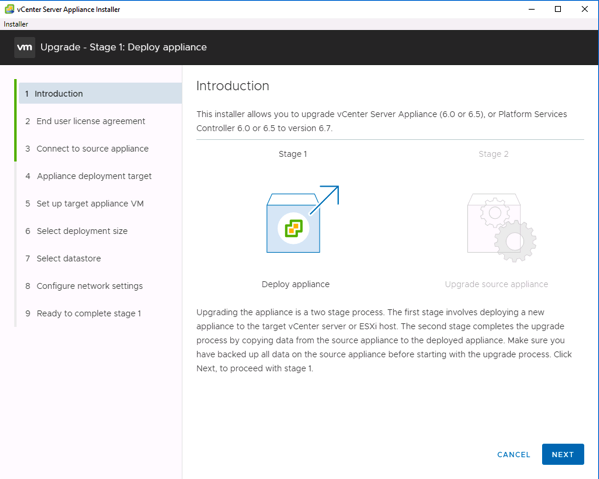
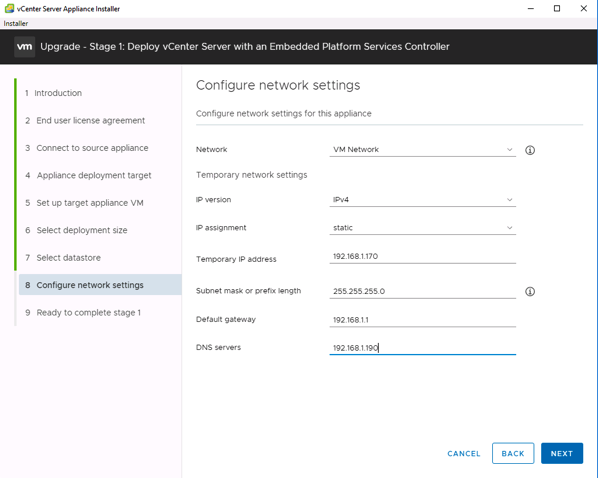
After you have provided all necessary configuration information, the new VCSA is ready to be deployed.
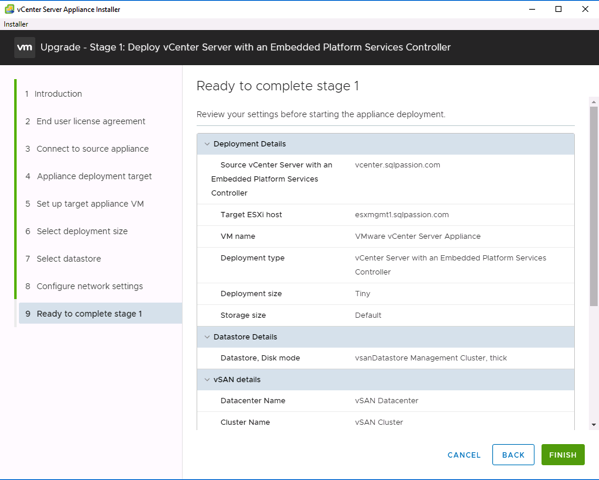
After a few minutes, the first stage of the VCSA migration was completed.
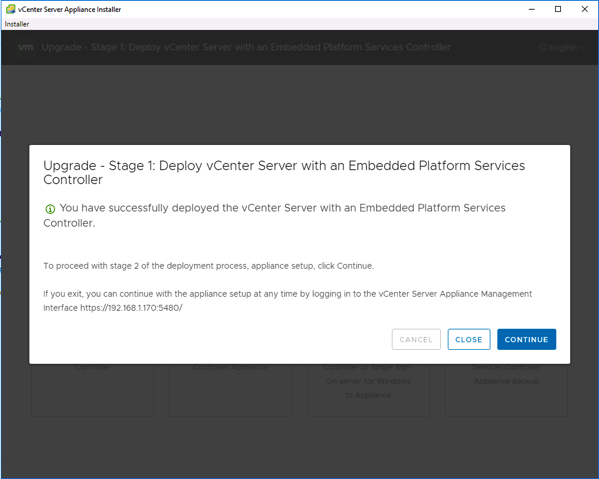
Let’s continue now with the second Stage of the VCSA migration – copying the data from the old VCSA to the newly deployed VCSA.
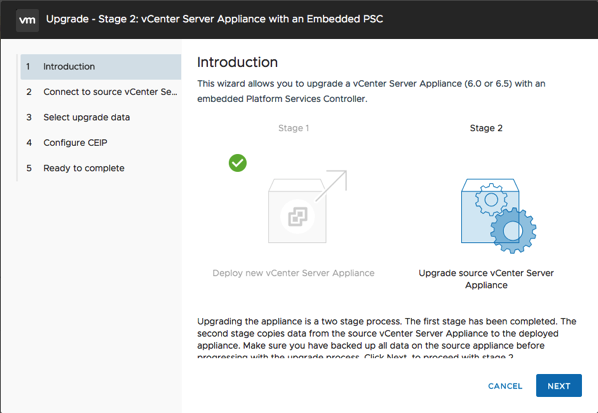
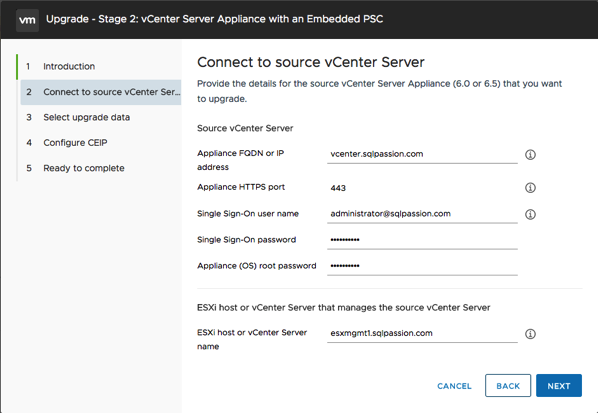
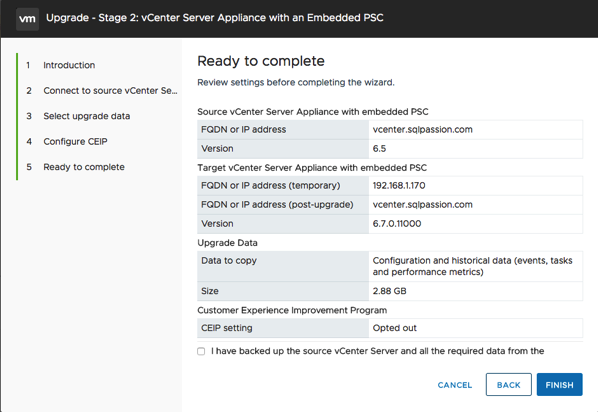
After some time, the copying of the data was also completed, and the VCSA was succesfully migrated to 6.7. This means now that I can also use the HTML 5 Client for the vSAN functionality! 🙂
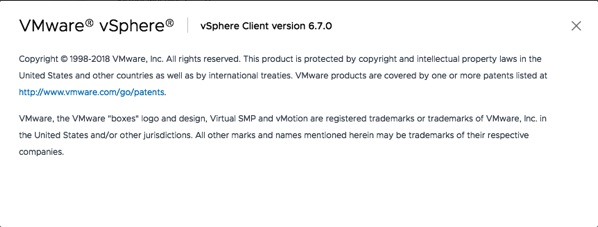
ESXi Host Migrations
After I have done the VCSA migration, the next big step was the migration of the various physical ESXi Hosts. I have 3 HP DL380 G8 Hosts in my vSAN Compute Cluster, and I have 2 older Dell R210 II Hosts in my 2-node vSAN Management Cluster.
I have started the ESXi Host migration from ESXi 6.5 U1 to 6.7 in my 3-node vSAN Compute Cluster by upgrading one host after the next one. Therefore 2 remaining ESXi hosts were always online, and the running VMs and the vSAN based Datastore were always accessible through the migration phase.
The ESXi host migration itself was done by creating a bootable USB thumbdrive from the ISO download, and booting the ESXi host from that USB thumbdrive. When ESXi is already installed, the booted installer gives you the possibility to perform an upgrade of the ESXi installation.
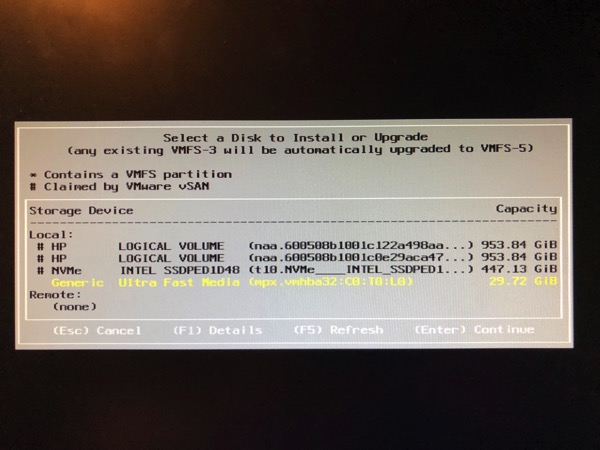
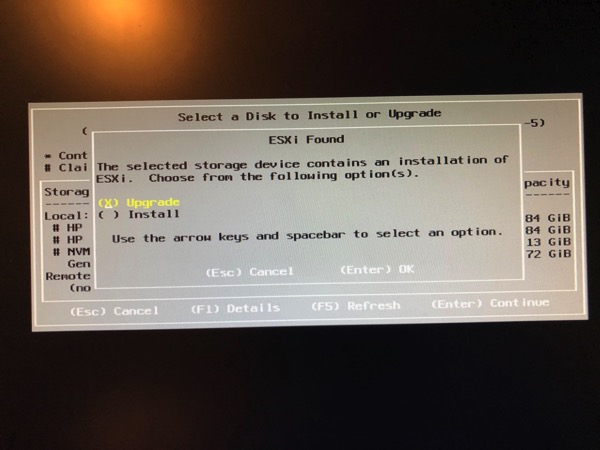
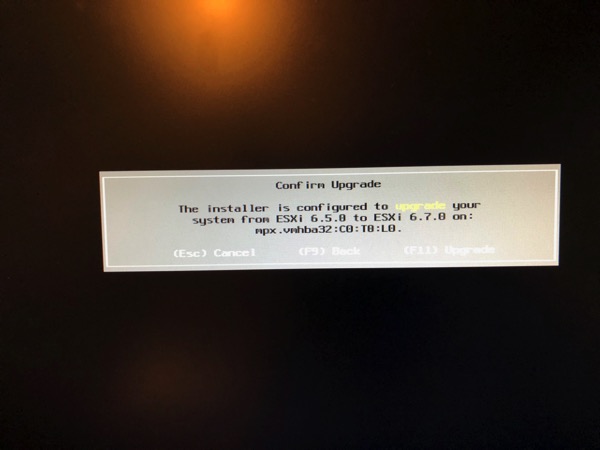
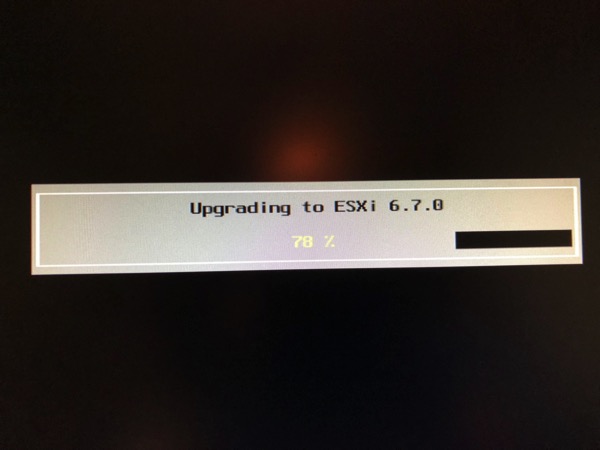
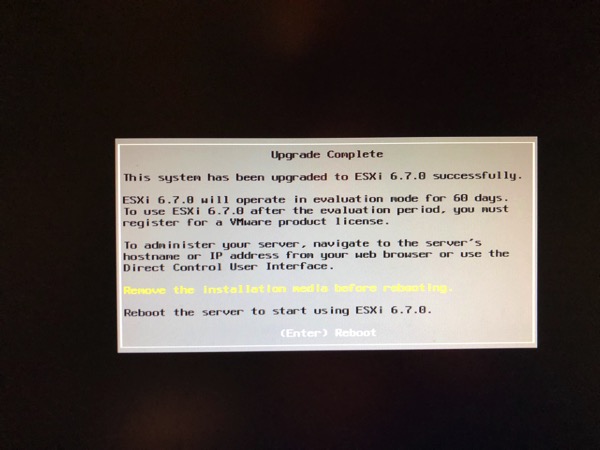
After I have done the ESXi host migration of the vSAN Compute Cluster, I continued with the 2 remaining Dell Hosts in the vSAN Management Cluster. Everything went great, but as soon as I had rebooted the last remaining Dell Host, my whole vSphere environment was screwed up.
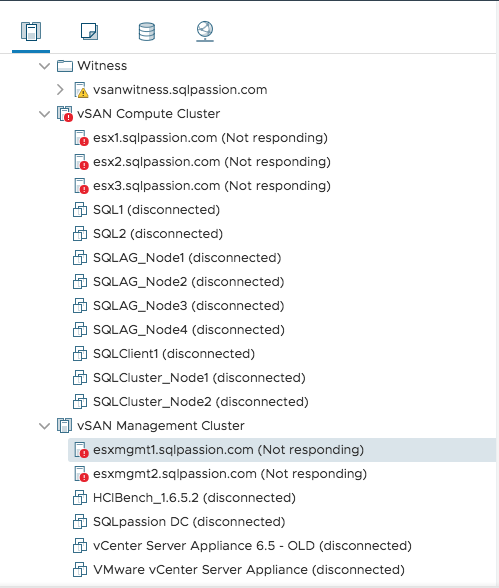
As you can see, all the ESXi hosts were not responding anymore – but they are fully initialized and reachable through the network. Therefore all the hosted VMs were disconnected from vCenter, and it also happened that the vSphere Web Server was initialzing itself over and over again. Nothing was working anymore!
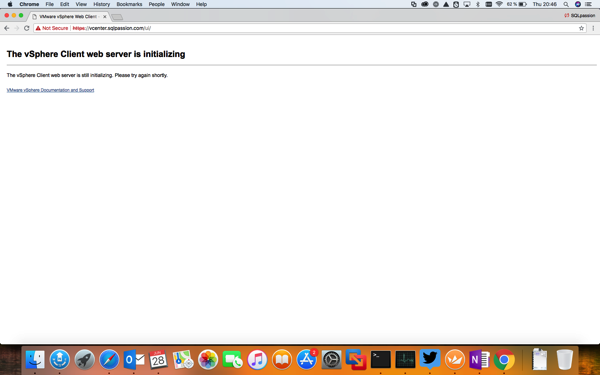
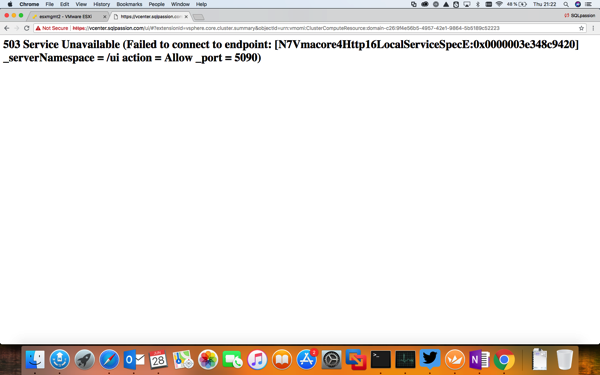
The root cause was quite simple: During the reboot of the last remaining Dell Host, ESXi also started the *old* VCSA! I had configured the old VCSA as a VM that is powered-up automatically as soon as the ESXi host starts. Therefore I can be sure that vCenter is always there as long as the ESXi host is running. And so I had 2 VCSA actively running: the old one and the new one! And both were running with the same IP address!!!
So be aware of this side-effect when you are migrating your old VCSA to a new one, and you have configured the old VCSA with an automatic startup, like in my case.
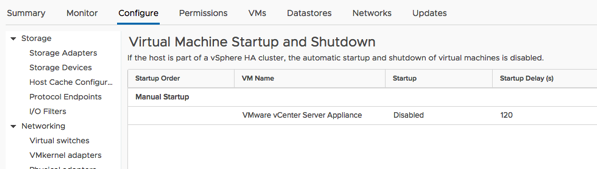
vSAN Migration
After I have done the ESXi host migration to 6.7, I finally migrated also the vSAN Datastore in my Compute Cluster from version 5.0 to 6.0.
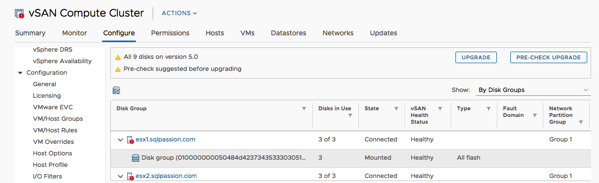

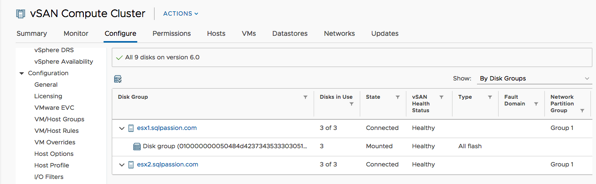
To be honest, this was the easiest part of the whole migration.
VMware Tools Upgrade
And finally I have also updated the VMware Tools on all my Virtual Machines, which is also a very important step in every vSphere migration. Don’t forget about that one!
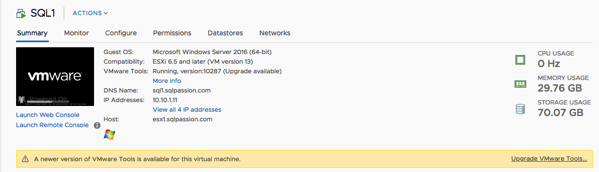
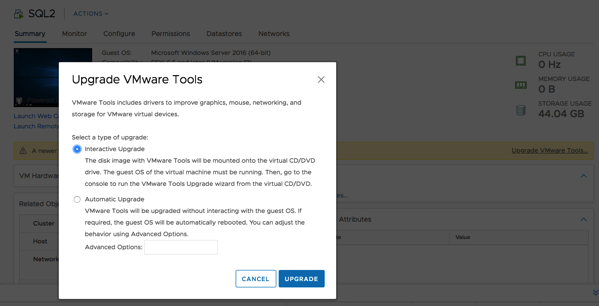
Summary
Upgrading from vSphere 6.5 to vSphere 6.7 was a straightforward process, as long as you are performing all necessary tasks in the correct order. My biggest problem was that during the reboot of a Dell Server, the old VCSA was also started up automatically, and therefore I had 2 VCSAs running, which has completely messed up everything. So please be aware of that fact when you are planning a VCSA migration!
Thanks for your time,
-Klaus